How to Change the Siri Voice on Your iPad
Matt Cone November 7, 2021 Tutorials iPad
Siri is Apple’s virtual voice assistant that you can verbally communicate with. Freely available on all of Apple’s devices, including the iPad, Siri can help you do things like find information, add calendar events, and send email. Siri comes with a default voice, but if you don’t like that voice, you can select one of the other voices for Siri that are available on your iPad.

Here’s how to change the Siri voice on your iPad:
From the iPad’s home screen, tap Settings.
Tap Siri & Search on the sidebar. The Siri settings appear.
Tap Siri Voice, as shown below.
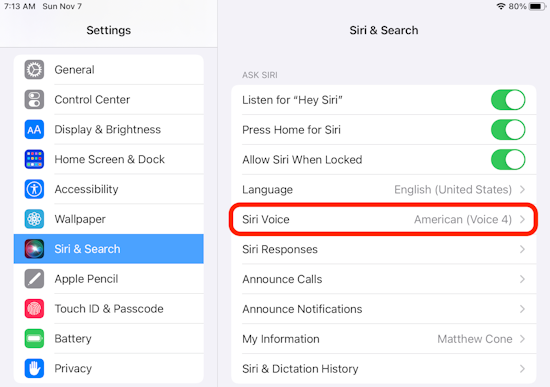
Tap a variety and voice, as shown below. The new Siri voice will download to your iPhone.
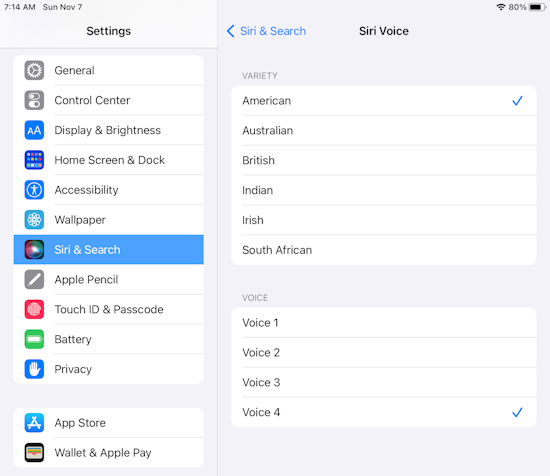
Congratulations! You’ve successfully changed the Siri voice on your iPad. If you ever want to change Siri’s voice again in the future, you can change it again in the Settings.
Related Articles
Subscribe to our email newsletter
Sign up and get Macinstruct's tutorials delivered to your inbox. No spam, promise!