How to Enable Siri on an iPad
Matt Cone October 4, 2021 Tutorials iPad
Siri is Apple’s virtual voice assistant. Freely available on all of Apple’s devices, including the iPad, Siri can help you do things like find information, add calendar events, and send email. Siri is not enabled on your iPad by default — you have to activate it. This guide shows you how to enable and activate Siri on your iPad.

Here’s how to enable Siri on your iPad:
From the iPad’s home screen, tap Settings.
Tap Siri & Search on the sidebar. The Siri settings appear, as shown below.
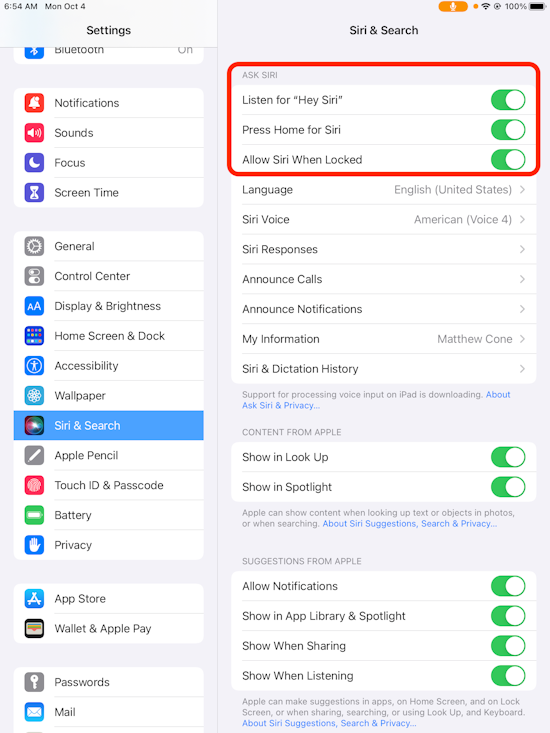
Turn on the following switches: Listen for “Hey Siri”, Press Home for Siri, and Allow Siri When Locked.
Siri has been activated on your iPad. If you ever want to disable Siri in the future, follow the instructions in how to disable Siri on your iPad.
Related Articles
Subscribe to our email newsletter
Sign up and get Macinstruct's tutorials delivered to your inbox. No spam, promise!