How to Disable Siri on Your iPad
Matt Cone January 21, 2021 Tutorials iPad
Siri is Apple’s virtual voice assistant. Freely available on all of Apple’s devices, including iPads, Siri can help you find information, add calendar events, and send email. While many people find Siri helpful, some people find it distracting. Others worry about the privacy implications of their voice commands being sent to Apple. In any event, there’s a quick and easy way to turn off Siri on your iPad.

Here’s how to disable Siri on your iPad:
From the iPad’s home screen, tap Settings.
Tap Siri & Search.
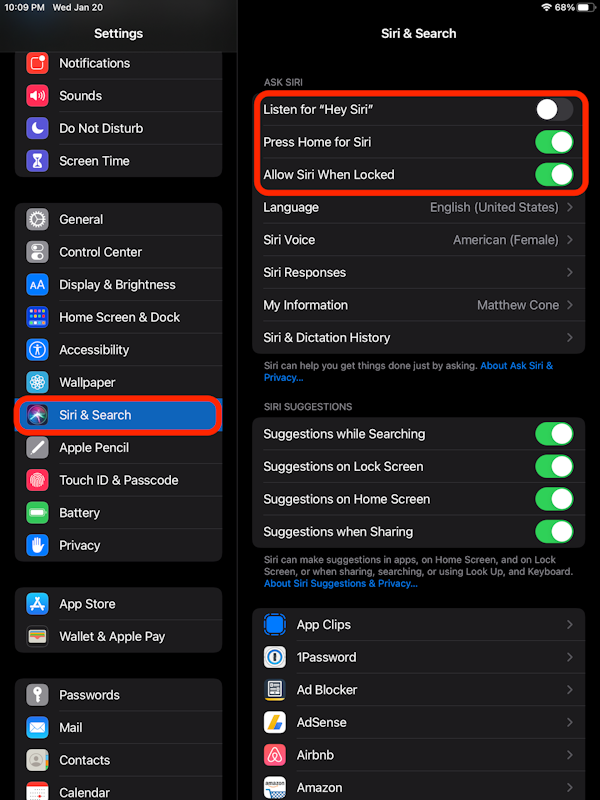
Turn off the following switches: Listen for “Hey Siri”, Press Home for Siri, and Allow Siri When Locked.
The following alert will appear. Tap Turn Off Siri.
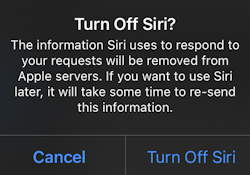
Siri has been disabled on your iPad. If you ever want to enable Siri on your iPad again in the future, simply select the settings in Siri & Search again.
Related Articles
- How to Change the Siri Voice on Your iPad
- How to Disable Siri on Your iPhone
- How to Disable Siri on Your Mac
Subscribe to our email newsletter
Sign up and get Macinstruct's tutorials delivered to your inbox. No spam, promise!