How to Change the Siri Voice on Your Mac
Matt Cone October 20, 2021 Tutorials Mac
Siri is Apple’s virtual voice assistant that you can verbally communicate with. Freely available on all of Apple’s devices, including the Mac, Siri can help you do things like find information, add calendar events, and send email. Siri comes with a default voice, but if you don’t like that voice, you can select one of the other voices for Siri that are available on your Mac.

Here’s how to change the Siri voice on your Mac:
From the Apple menu, select System Preferences.
Click Siri.
Optionally select a different language from the Language menu and a different accent from the Voice Variety menu.
Select a different voice from the Siri Voice section.
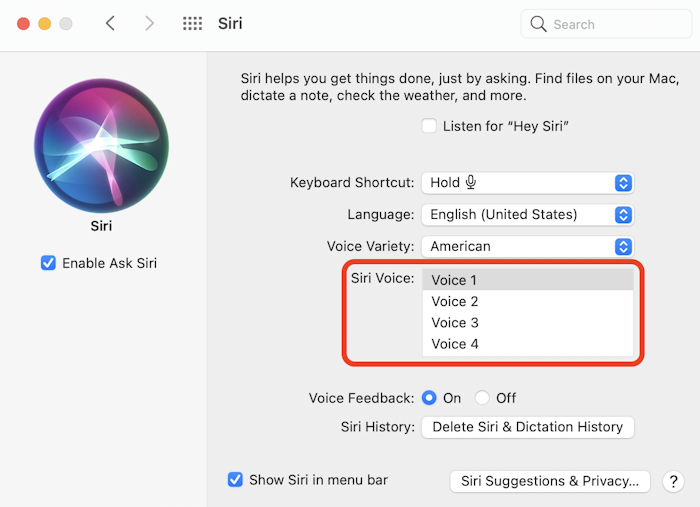
Congratulations! You’ve successfully changed the Siri voice on your Mac. If you ever want to change Siri’s voice again in the future, you can change it again in the System Preferences.
Related Articles
Subscribe to our email newsletter
Sign up and get Macinstruct's tutorials delivered to your inbox. No spam, promise!