How to Enable and Activate Siri on Your Mac
Matt Cone October 17, 2021 Tutorials Mac
Siri is Apple’s virtual voice assistant. Freely available on all of Apple’s devices, including Macs, Siri can help you find information, add calendar events, and send email. Enabling Siri is a breeze, as is activating it to listen to your voice commands.

Enabling Siri on Your Mac
Here’s how to enable Siri on your Mac:
From the Apple menu, select System Preferences.
Click Siri.
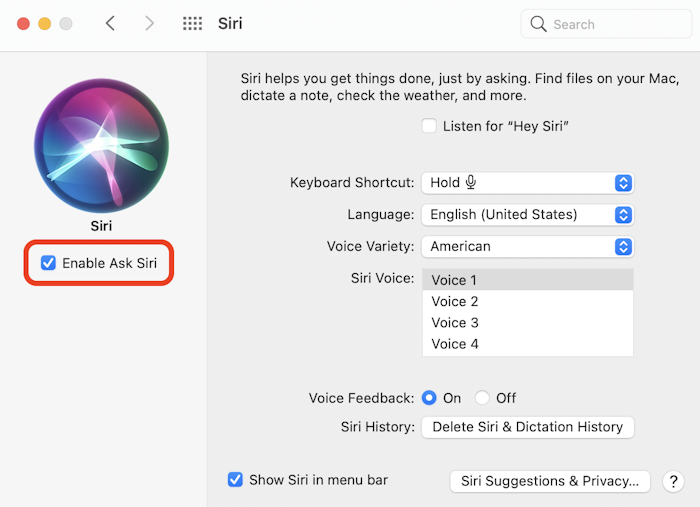
Select the Enable Ask Siri setting.
Siri has been enabled on your Mac. If you ever want to disable Siri on your Mac in the future, simply deselect the Enable Ask Siri setting again.
Activating Siri on Your Mac
When you’re ready to talk to Siri, you’ll need to activate it so it knows to listen to your voice commands. There are two ways to activate Siri on your Mac. You can press and hold the microphone button (the F5 key on most Mac keyboards). Or, you can enable the Hey Siri option, as shown below.
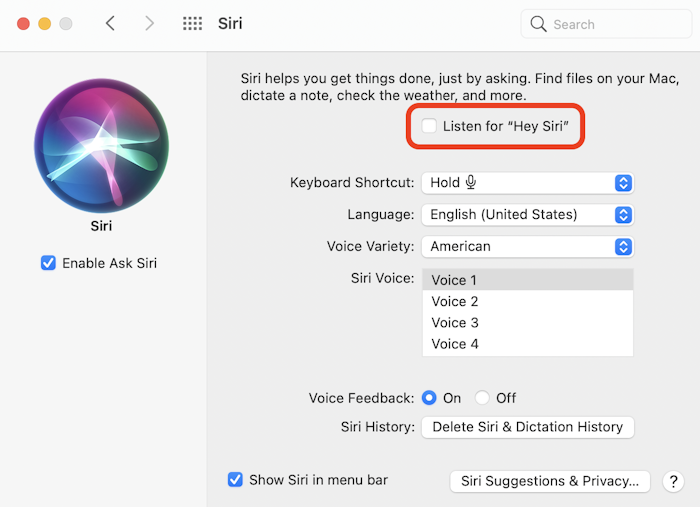
With Hey Siri enabled, all you have to do is say “Hey Siri” and then wait for the Siri window to appear on screen.
Related Articles
Subscribe to our email newsletter
Sign up and get Macinstruct's tutorials delivered to your inbox. No spam, promise!