How to Enable Lossless Audio on Your Mac
Matt Cone August 7, 2021 Tutorials Mac Music
Apple recently announced a feature that allows Apple Music subscribers to listen to lossless audio on their Macs. This is a free feature and improves the sound quality of the music you listen to. What is lossless audio? According to Apple:
Most audio compression techniques lose some amount of data contained in the original source file. Lossless compression is a form of compression that preserves all of the original data.
There are a couple caveats. You need headphones with a physical cable to take advantage of lossless audio. Bluetooth connections don’t support lossless audio, so don’t enable this feature if you primarily listen to music using AirPods. Also, lossless music files are larger, so you’ll be using more bandwidth to download, and more storage space to store, the lossless music on your Mac.
![]()
Here’s how to enable lossless audio on your Mac:
Open the Music application.
From the Music menu, select Preferences.
Click the Playback icon, as shown below.
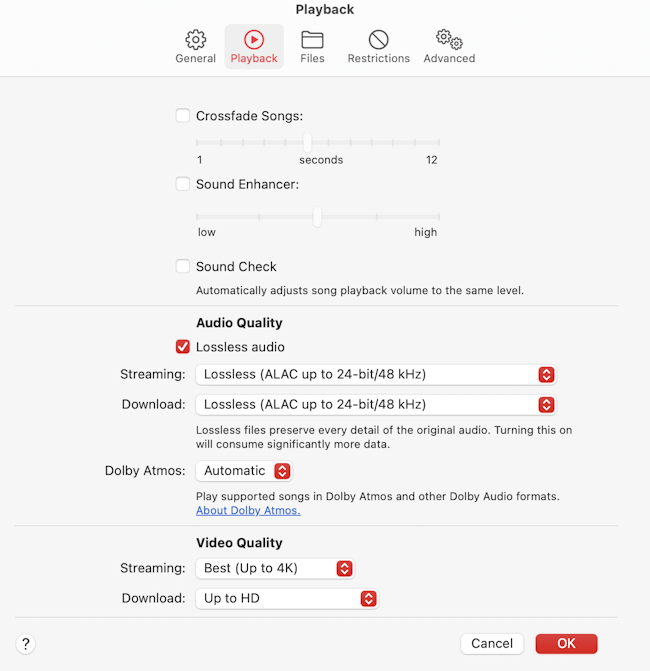
Select the Lossless audio checkbox.
To enable lossless audio in all situations, select Lossless from the Streaming and Download menus.
Click OK to save your changes.
You’ve successfully enabled lossless audio on your iPhone for Apple Music!
Related Articles
Subscribe to our email newsletter
Sign up and get Macinstruct's tutorials delivered to your inbox. No spam, promise!