How to Sync Contacts Across Your Apple Devices
Matt Cone February 3, 2022 Tutorials Mac iPhone iPad Internet
The Contacts application that comes with Macs, iPads, and iPhones is useful for keeping track of friends and family. We previously discussed how to add contacts to your iPhone, add contacts to your iPad, and add contacts to your Mac. Now you’re ready for the final step: Using iCloud to sync contacts across all of your Apple devices.

When you use iCloud to sync contacts, all of the contacts you’ve saved on one device automatically become available on all of your devices. For example, if you add your friend’s contact information on your Mac, it will automatically appear on your iPhone the next time you open the Contacts application.
Here’s how to set up your iPhone or iPad to sync Contacts across your other Apple devices:
From the home screen, tap Settings.
Tap your name, as shown below.
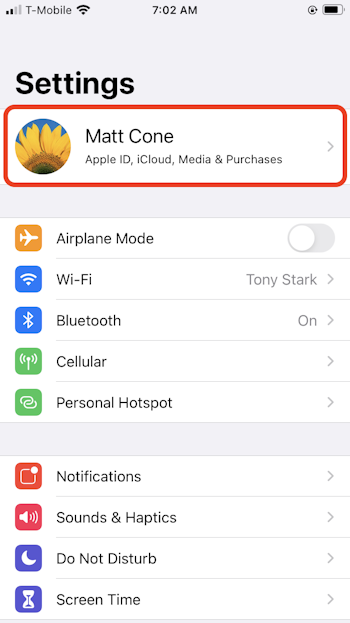
Tap iCloud, as shown below.
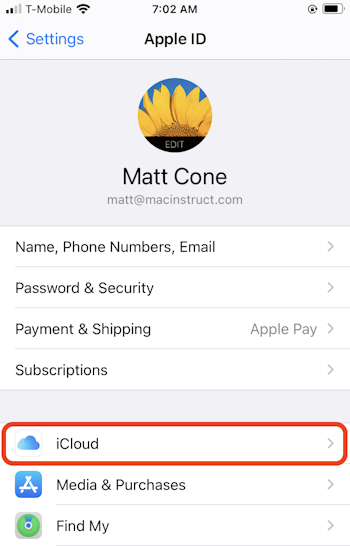
Tap the Contacts slider to the on position, as shown below.
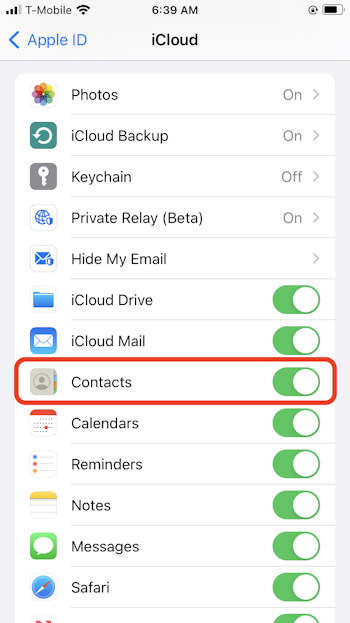
Any contact that you added to your iPhone or iPad will now be synchronized across all of your devices. You should repeat these steps for all of your iPhones and iPads.
Enabling Contact Synchronization on a Mac
You can also sync contacts on a Mac. Here’s how:
From the Apple menu, select System Preferences.
Click Apple ID.
Select the Contacts checkbox, as shown below.
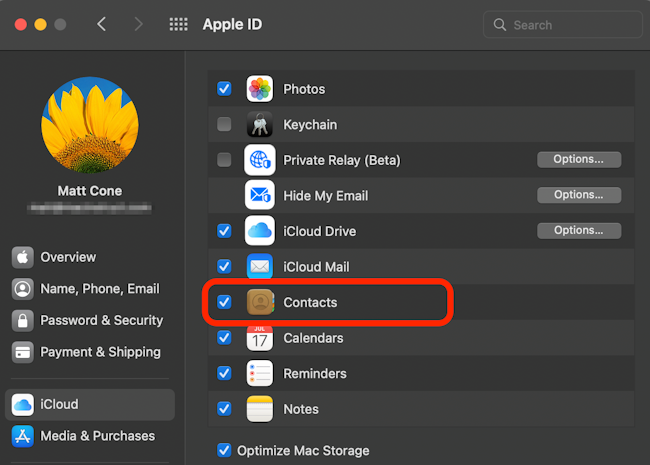
Any contact that you added to your Mac will now be synchronized across all of your devices. You should repeat these steps for all of your Macs.
Related Articles
- How to Add a Contact to Your iPhone
- How to Add a Contact to Your iPad
- How to Add a Contact to Your Mac
Subscribe to our email newsletter
Sign up and get Macinstruct's tutorials delivered to your inbox. No spam, promise!