How to Add a Contact to Your iPad
Matt Cone February 1, 2022 Tutorials iPad
iPads are handy for all sorts of stuff — surfing the web, playing games, and staying in contact with friends and family. You can save the phone number and address of a friend or family member by adding them as a contact to your iPad.

Adding a person as a contact has many advantages. You’ll be able to call or message your contact quickly, and you’ll also be able to keep track of their personal information, like their birthday.
Here’s how to add a contact to your iPad:
Open the Contacts application on your iPad.
Tap the Contacts link in the top-left corner.
Tap the + button, as shown below.
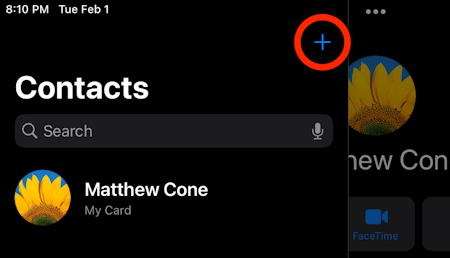
Enter your contact’s details, as shown below. You can add as much or as little information as you like. For example, you could enter the individual’s name, photo, phone number, email address, birthday, and more.
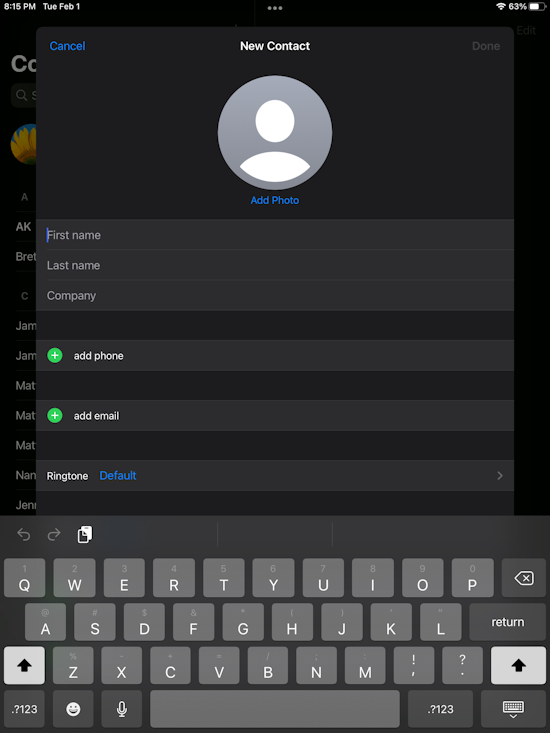
When you’ve finished entering the contact’s detail, tap Done in the top-right corner.
You’ve successfully added a contact to your iPad. Now you can quickly call or message your contact by pulling up their name in the FaceTime and Messages applications.
Related Articles
- How to Sync Contacts Across Your Apple Device
- How to Add a Contact to Your iPhone
- How to Add a Contact to Your Mac
- How to Share an iPhone Contact with a Friend
- How to Set Up Emergency Contacts on Your iPhone
Subscribe to our email newsletter
Sign up and get Macinstruct's tutorials delivered to your inbox. No spam, promise!