Set Your iPhone's Clock to 24-Hour Time
Matt Cone January 6, 2021 Tutorials iPhone
Many people use a 24-hour clock, also known as “military time,” to keep track of time. This is the most commonly used time notation in the world today, and it’s the international standard notation for time of day. The 24-hour clock is especially popular in military and health care environments.
Here’s how to set your iPhone’s clock to 24-hour time (military time):
From the iPhone’s home screen, tap Settings.
Tap General. The window shown below appears.
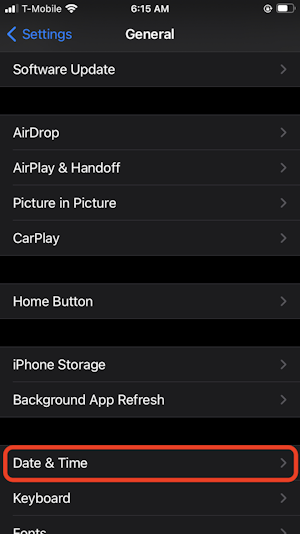
Scroll to the middle of the screen and tap Date & Time. The window shown below appears.
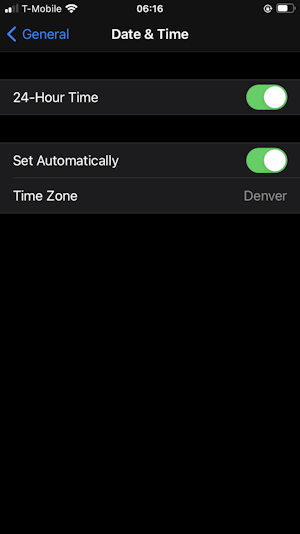
Tap the 24-Hour Time slider to the on position.
Your iPhone will now display the 24-hour clock at the top of the screen and in the Clock application, as shown below.
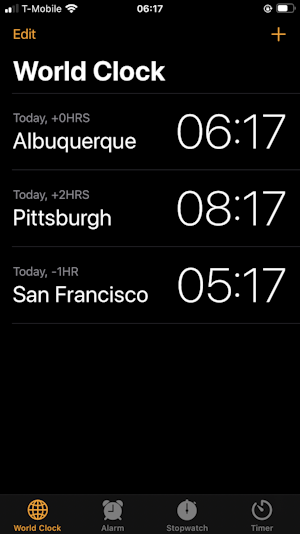
Congratulations! Your iPhone is now displaying 24-hour time. If you ever want to disable 24-hour time and use 12-hour time again, simply move the 24-Hour Time slider to the off position.
Related Articles
- Set Your iPad’s Clock to 24-Hour Time
- Set Your Mac’s Clock to 24-Hour Time
- How to Set an Alarm on Your iPhone
Subscribe to our email newsletter
Sign up and get Macinstruct's tutorials delivered to your inbox. No spam, promise!