How to Automatically Delete Old Messages on Your Mac
Matt Cone November 10, 2021 Tutorials Mac
iMessage allows you to send and receive free SMS and text messages to your friends and family. But those old text messages can start piling up! After a while, all of the old text messages can start cluttering the Messages application on your Mac, making it difficult to find the text message threads you’re really interested in.

Thankfully, your Mac contains a feature that can automatically delete old text messages after a certain period of time. This is handy when you don’t care about old text messages and would rather have your Mac automatically do the dirty work of deleting them after a period of time.
Here’s how to set your Mac to automatically delete old text messages:
Open the Messages application.
From the Messages menu, select Preferences.
From the Keep Messages menu, select a time interval, as shown below. Your Mac can automatically delete messages after 30 days or one year. Or you have your Mac save your text messages forever.
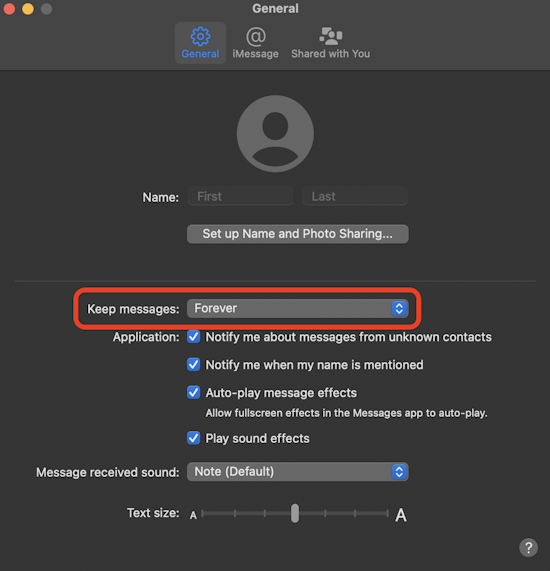
Congratulations! You’ve successfully set your Mac to automatically delete old text messages.
Related Articles
- How to Turn Off Read Receipts on your Mac
- How to Forward Text Messages to Your Mac
- How to Sync iMessages Across Your Apple Devices
- How to Use Your Phone Number for iMessage on Your Mac
Subscribe to our email newsletter
Sign up and get Macinstruct's tutorials delivered to your inbox. No spam, promise!