How to Turn Off Read Receipts on your Mac
Matt Cone September 10, 2021 Tutorials Mac
Your Mac has the ability to show others when you read their text messages. This feature, known as read receipts, provides visual confirmation in the Messages app that you’ve read someone’s text message. The image below gives you a sense of what read receipts look like from the other person’s perspective.
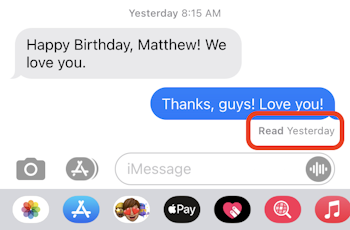
If you don’t want people to know when you’ve read a message, you can turn off the read receipts feature on your Mac. Disabling the feature will keep other people in the dark about whether or not you’ve read their messages.
Here’s how to turn off read receipts for all contacts on your Mac:
Open the Messages application.
From the Messages menu, select Preferences.
Click the iMessage tab.
Deselect the Send read receipts checkbox, as shown below.

That’s it — you’ve turned off read receipts for all contacts on your Mac! From now on, your contacts won’t be able to see whether or not you’ve read their messages.
Turn Off Read Receipts for One Person
You might not want to disable read receipts for everybody. If that’s the case, you can turn off read receipts for one person. Here’s how to turn off read receipts for one person on your Mac:
Open the Messages application.
Open the conversation with the person who you’d like to turn off read receipts.
Click the info icon in the top right corner of the window, as shown below, then deselect the Send read receipts checkbox.
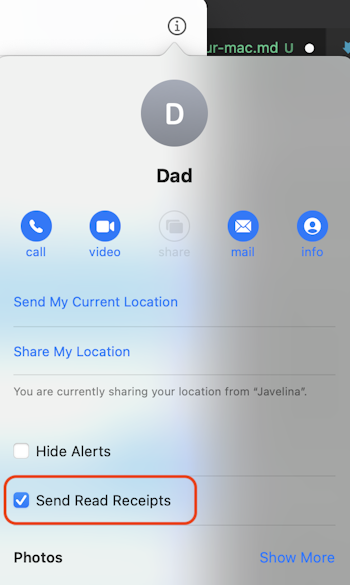
You’ve turned off read receipts for a single contact on your Mac! From now on, your contact won’t be able to see whether or not you’ve read their messages.
Related Articles
- How to Automatically Delete Old Messages on Your Mac
- How to Turn Off Read Receipts on your iPhone
- How to Turn Off Read Receipts on your iPad
- How to Sync iMessages Across Your Apple Devices
- How to Disable iMessage on Your Mac
- How to Use Your Phone Number for iMessage on Your Mac
Subscribe to our email newsletter
Sign up and get Macinstruct's tutorials delivered to your inbox. No spam, promise!