Tell Your Mac to Forget a Wireless Network
Matt Cone October 29, 2021 Tutorials Mac Network
When you connect a Mac to a wi-fi network, the Mac remembers that network and will automatically attempt to connect to it in the future. This is a great feature for wi-fi networks you trust and use frequently. But mistakes happen. If you connect to the wrong network at a coffee shop, your Mac will automatically attempt to join that network every time you visit the coffee shop in the future. And if the password for a known network changes, your Mac might have trouble connecting to it.
What’s the solution? Telling your Mac to forget the wi-fi network. Forgetting a network will remove the network’s password and prevent your Mac from joining it automatically in the future.
Here’s how to tell your Mac to forget a wireless network:
From the Apple menu, select System Preferences.
Click the Network icon, as shown below.
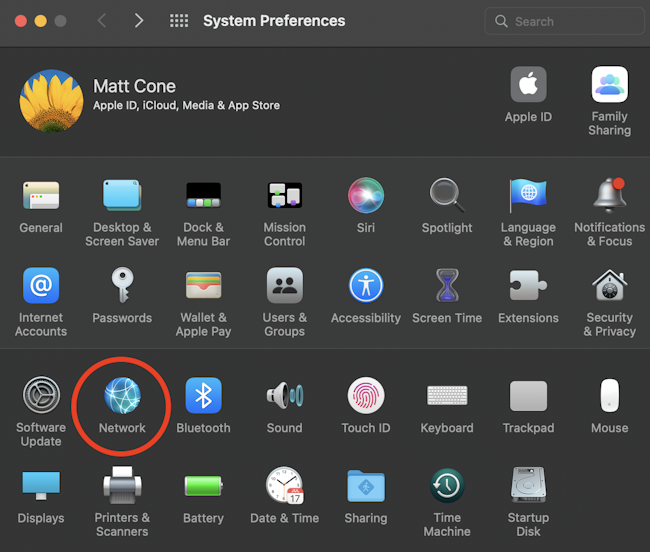
Click the Advanced button, as shown below.
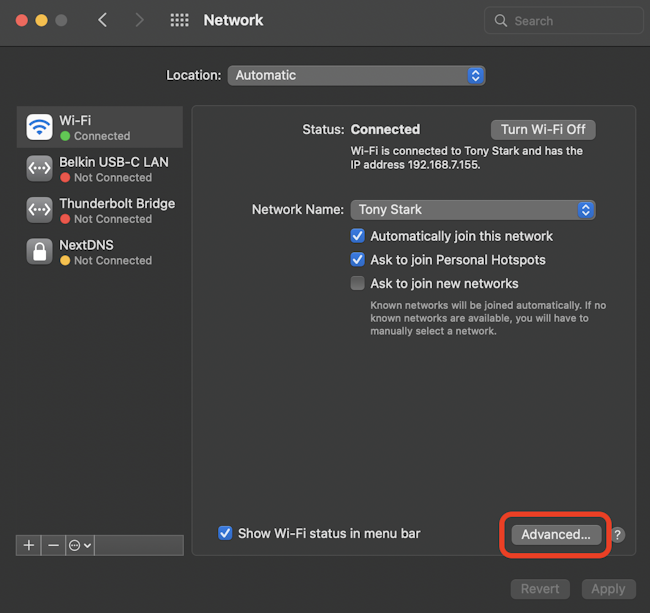
Select the network you want to delete, and then click the — button, as shown below.
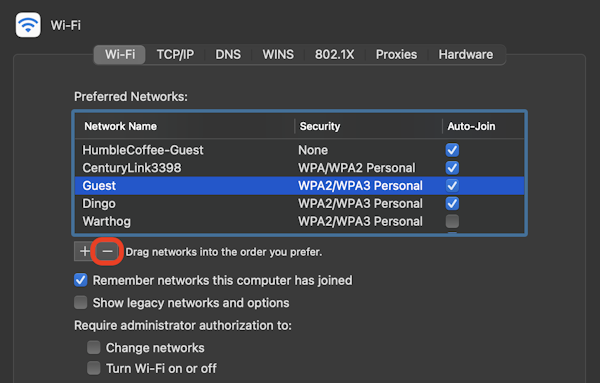
Click the OK button.
Click the Apply button.
You have successfully told your Mac to forget the wi-fi network. Your Mac won’t attempt to connect to the network in the future. And if the network required a password, that password has been forgotten.
Related Articles
- Prioritize Wireless Networks for Your Mac
- Tell Your iPhone to Forget a Wireless Network
- Tell Your iPad to Forget a Wireless Network
Subscribe to our email newsletter
Sign up and get Macinstruct's tutorials delivered to your inbox. No spam, promise!